Develop & Submit Proposal Overview
- UFIRST
- Frequently Used Facts
- Principal Investigator Eligibility
- Proposal Deadline Policy
- Institutional Templates for Proposals
- Pre-Proposals
- Proposal Approvals
- Proposal Development Assistance
- Limited Submissions
- Required Documents
- Budgeting
- Clinical Trial Proposal Guidance
- Major/Minor Guidance
- Subaward at Time of Proposal
- Proposal Electronic Systems
- Multiple PI Projects
- Disclosing Activities to NIH
- Disclosing Activities to NSF
- Disclosing Activities to Other Agencies
- DSP Staff Directory