- About
- Research Lifecycle
- Resources
- News & Features
- UF Innovate
Facilities & Administrative Cost Distribution Definitions
This page contains explanations and definitions for investigators who receive an email requesting distribution details.
Project Detail
- Project ID
- This field is the 8-digit project number assigned by PeopleSoft.
- Project PI
- This field is the PI associated with the project in PeopleSoft. The name and email address associated with the UFID are from the UF Directory.
- Description
- This is the description for the project in PeopleSoft.
- Dept ID
- This is the department associated with this project in PeopleSoft.
- Dept Contact(s)
- These are department contact names maintained in the Office of Research Business Office based on DeptID.
- Dept Emails(s)
- These are department email addresses maintained in the Office of Research Business Office based on DeptID.
Contract Detail
- Contract ID
- This field is the 8-digit contract (or Award) number assigned by PeopleSoft that the above project belongs.
- Contract PI
- This field is the PI associated with the Contract in PeopleSoft. The name and email address associated with the UFID are from the UF Directory.
- Admin Contact
- This field is the administrative contact listed on the Contract in PeopleSoft. The name and email address associated with the UFID are from the UF Directory. There can only be one person listed as the Administrative Contact. If you want to assign a person (or change an existing person) please call the Contract & Grants Office at 352-392-1235.
- Title
- This is the title of the Contract/Award.
- Ref. Number
- The award reference number from the sponsor.
- Sponsor
- Description of the sponsor.
Establish an Overhead Account
Your department fiscal person needs to complete the following steps in order to create an overhead account.
To Create a PI Overhead Account
Please provide the following:
- Name of the PI
- UFID of the PI
- Department number (DEPTID) 8-digits
- The fiscal person should email this information to Create a PI Overhead Account.
To Create a Department or Center Overhead Account
Please provide the following:
- Descriptive name of the Department or Center
- Name of the Director
- The Director’s UFID
- The Department/Center DEPTID (8-digits)
- The fiscal person should email this information to Create a Department or Center Overhead Account.
FA Manager Report Query Examples
Show All Distributions for an Entire College
In this example, selecting ‘Begins with’ and a 2-digit DEPTID of ’29’ returns all distributions for Medicine (departments, units and subunits).
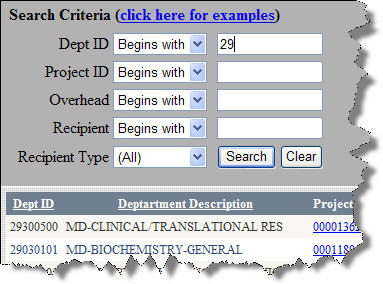
Show All Distributions for a Department
In this example, selecting ‘Begins with’ and a 4-digit DEPTID of ‘2905’ returns all distributions for the department (units and subunits).
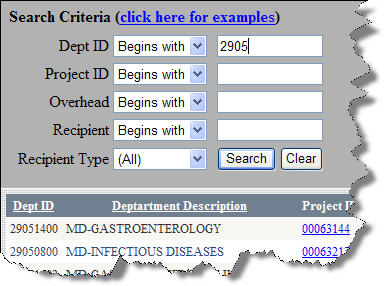
Show All Distributions for a Unit
In this example, selecting ‘Begins with’ and a 6-digit DEPTID of ‘290514’ returns all distributions for the unit (and subunits).
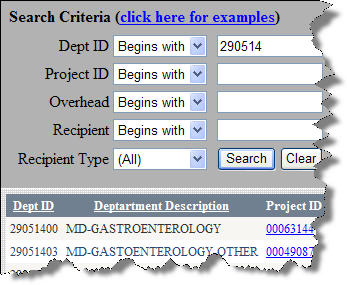
Show All Distributions for a Subunit
In this example, selecting ‘Begins with’ and an 8-digit DEPTID of ‘29051403’ returns all distributions for a specific subunit.
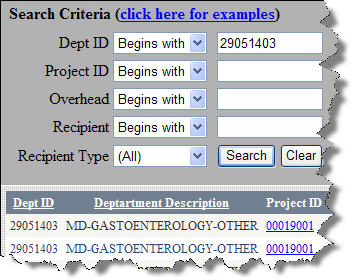
Basic Report Usage
- Clear
- Clicking the Clear button will remove all search criteria from the text boxes and reset the drop down lists to the default value.
- Drop Down Boxes
- The dropdown boxes allow you to specify partial criteria used in the search. You can also select ‘Is Null’ and ‘Is Not Null’ to filter results as well.
Sorting
You can sort the report results by clicking the column heading in the table. Clicking once will sort ascending (A-Z) and a second click will sort that column in descending order (Z-A).