Proposals
- Proposal Preparation & Submission
- UFIRST
- Institutional Frequently Used Facts
- Proposal Review
- Budgeting
- Principal Investigator Eligibility
- Proposal Deadline Policy
- Proposal Electronic Systems
- Pre-Proposals, Letters of Intent & White Papers
- Disclosing Activities to NIH
- Disclosing Activities to NSF
- Disclosing Activities to Other Agencies
- Forms & Templates